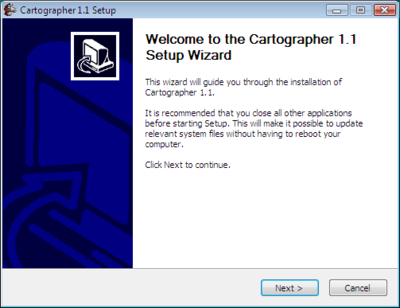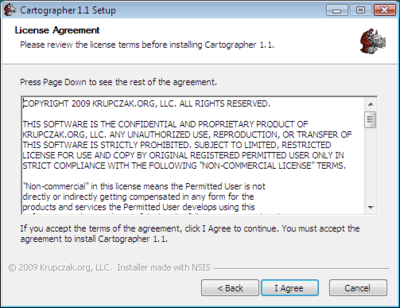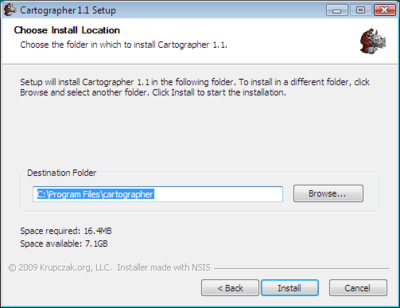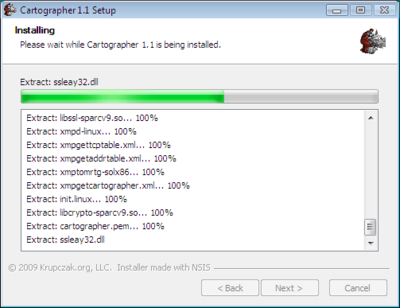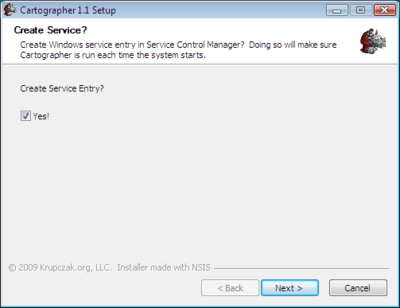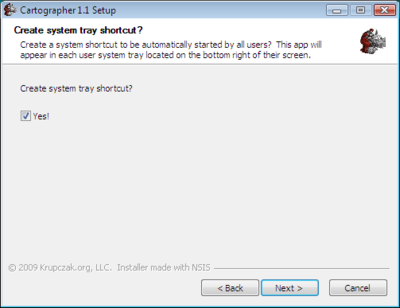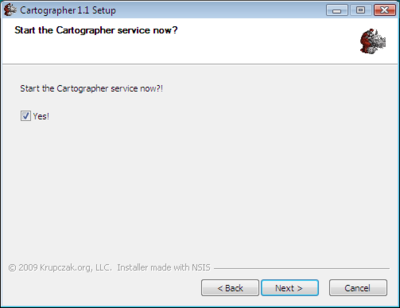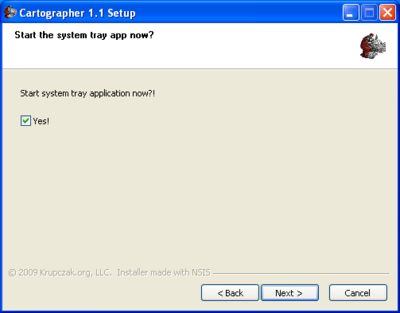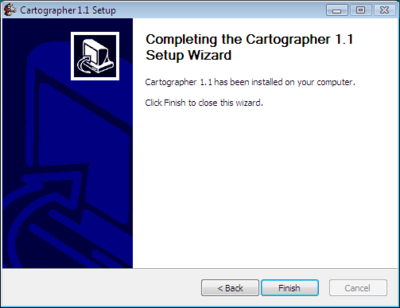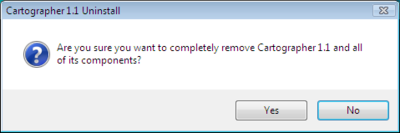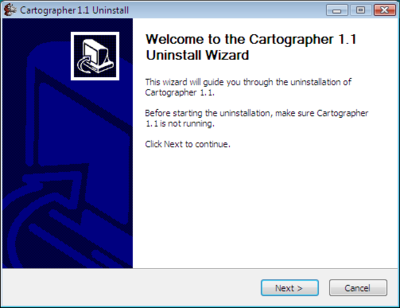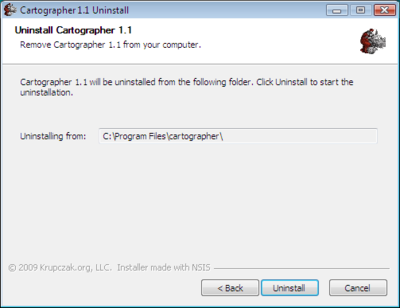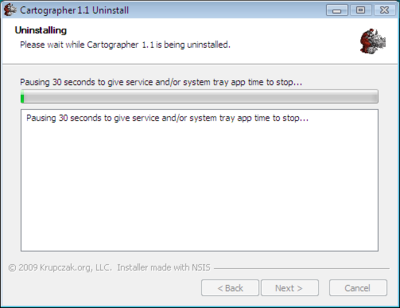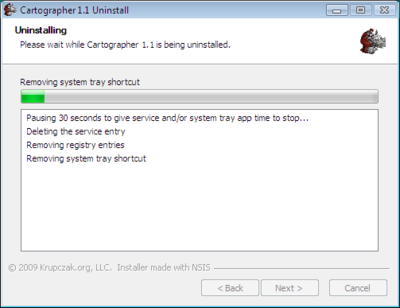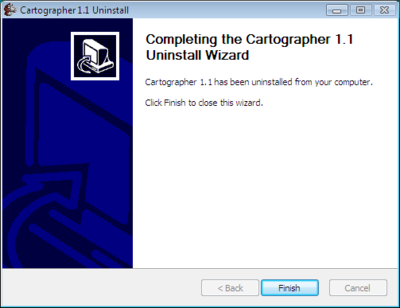Difference between revisions of "Next Next Next Installer"
From Krupczak.org
(→Installing the Cartographer Agent Using the Windows Graphical Installer Program) |
(→Installing the Cartographer Agent Using the Windows Graphical Installer Program) |
||
| Line 5: | Line 5: | ||
[[Image:Install-welcome.png|400px|center]] | [[Image:Install-welcome.png|400px|center]] | ||
| − | If you wish to continue, select ''Next''. | + | If you wish to continue, select ''Next''. That brings up the license dialog. You must agree with the software license in order to continue. This installer, however, does ''not'' force you to scroll through the license text. The license agreement can be found [[license|here]]. |
[[Image:Install-license.png|400px|center]] | [[Image:Install-license.png|400px|center]] | ||
Revision as of 20:22, 25 September 2009
Installing the Cartographer Agent Using the Windows Graphical Installer Program
Clicking on the Release.exe file brings up the first dialog.
If you wish to continue, select Next. That brings up the license dialog. You must agree with the software license in order to continue. This installer, however, does not force you to scroll through the license text. The license agreement can be found here.