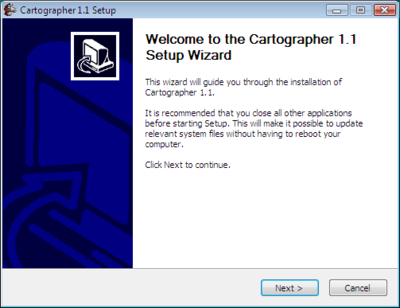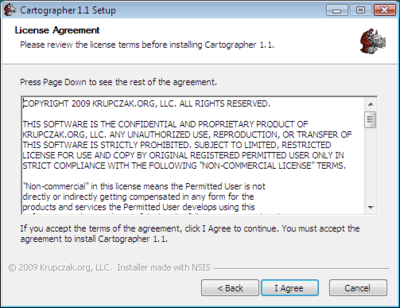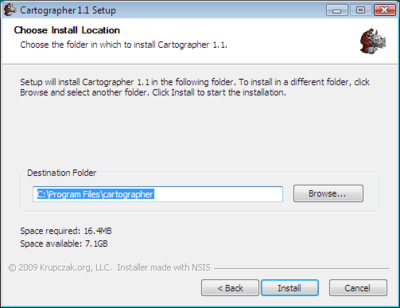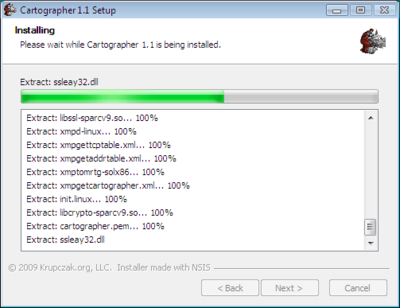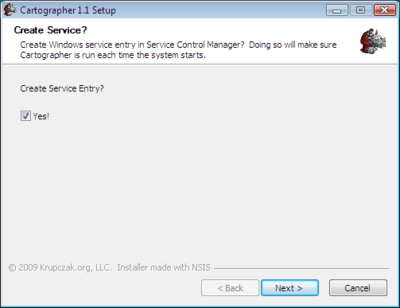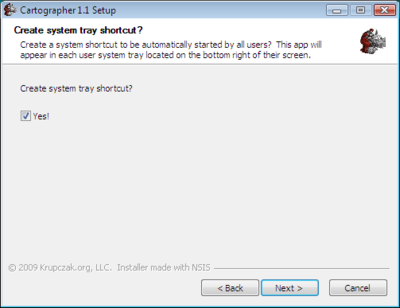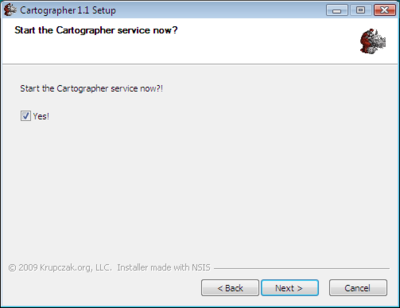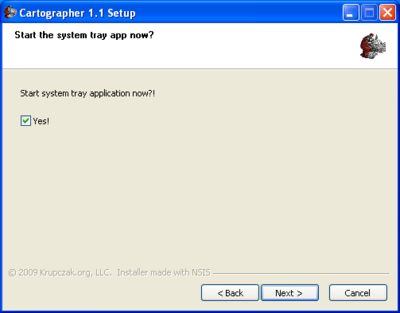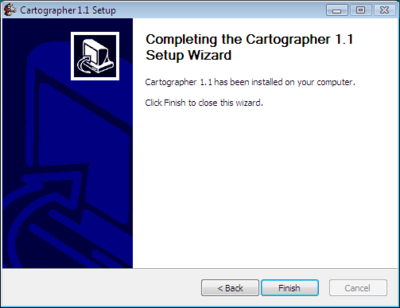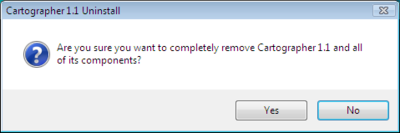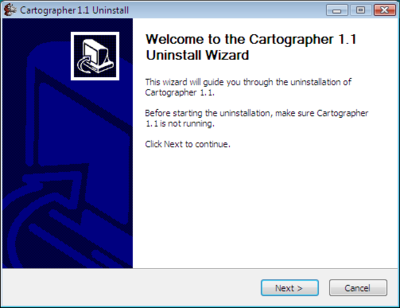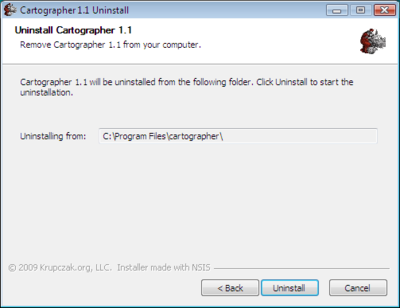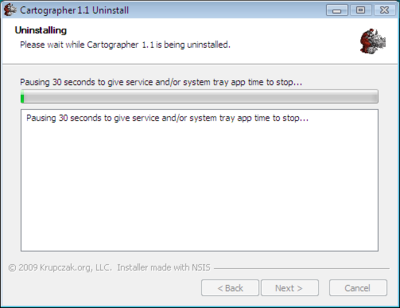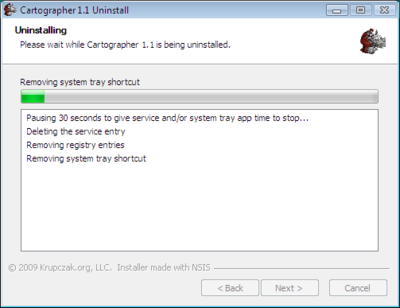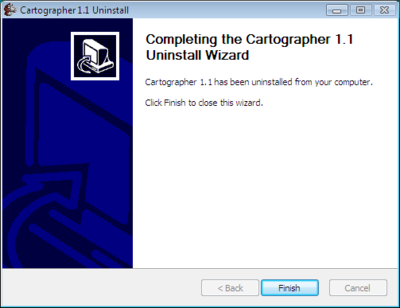Next Next Next Installer
Installing the Cartographer Agent Using the Windows Graphical Installer Program
Clicking on the Release.exe file brings up the first dialog.
If you wish to continue, select Next. That brings up the license dialog. You must agree with the software license in order to continue. This installer, however, does not force you to scroll through the license text. The license agreement can be found here and here.
Next, choose the location to install the Cartographer agent distribution. The default is displayed. We highly advise that you not change the default.
After selecting the location, the installer unpacks its files and places them in the install directory. If it too quickly scrolls through the list, then congratulations -- you have a fast computer!
The installer then asks if you would like to create the service entry in the Windows Service Control Manager. Select yes if you want the Cartographer agent to automatically start at system boot time.