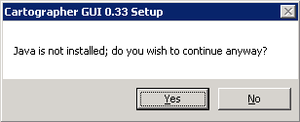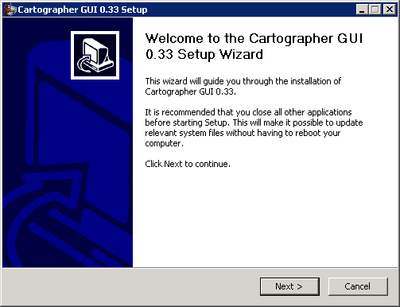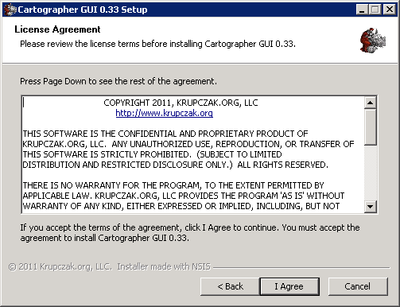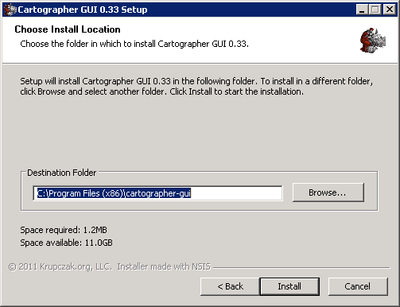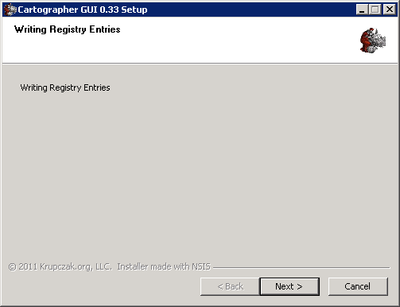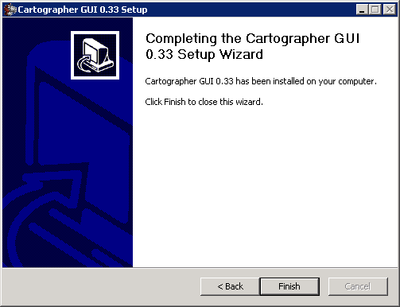Difference between revisions of "Next Next Next Cartographer GUI Installer"
From Krupczak.org
(→Installing the Cartographer GUI Using the Windows Graphical Installer) |
(→Installing the Cartographer GUI Using the Windows Graphical Installer) |
||
| Line 12: | Line 12: | ||
[[Image:Gui-install-2.png|400px|center]] | [[Image:Gui-install-2.png|400px|center]] | ||
| + | |||
| + | [[Image:Gui-install-3.png|400px|center]] | ||
| + | |||
| + | [[Image:Gui-install-4.png|400px|center]] | ||
| + | |||
| + | [[Image:Gui-install-5.png|400px|center]] | ||
| + | |||
| + | [[Image:Gui-install-6.png|400px|center]] | ||
Revision as of 21:07, 31 March 2011
Contents |
Installing the Cartographer GUI Using the Windows Graphical Installer
Double-clicking on the instal exe starts the installer. Prior to displaying the Welcome Screen, the installer first checks to see if Java is installed. If it is, the installer jumps right to the Welcome Screen. If not, a confirmation dialog is presented.
Click Yes to continue or No to exit the installer. Without Java, the Cartographer GUI will not run. Once this hurdle is complete, the Welcome Screen will be displayed.